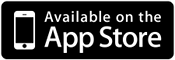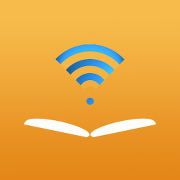Customer Support
We would like to express our gratitude to our users for their bug reports, support and suggestions via email. All these suggestions will be seriously considered in adjusting our future development plans.
As Apple will upgrade iOS frequently, book websites will evolve, and bugs will be found, it requires an active development effort just to ensure that ShuBook will continue to run smoothly in the future. If you are interested in seeing ShuBook continue to run well on your iPad, iPhone or iPod Touch, we would appreciate you showing your interest via a good customer review and rating of ShuBook on the App Store. The more users ShuBook has, the more resource we can afford to spend on it, and thus the win-win situation will keep getting better.
Please contact us at if you have any question, suggestion and bug report. However, in case similar questions have been asked, you may find it helpful to first read the FAQs.
For the latest status on book site services and other news, please read Download | About | News from within ShuBook.
Frequently Asked Questions: ShuBook Products
1. Book Import and Export
- Q11. Why does the download speed varies from one preset book source site to another, and varies with time?
- Q12. I cannot login to some preset book source site. Where can I get help?
- Q13. When the ShuBook server is unreachable, can I still download?
- Q14. How can I add the current web page as a custom book source?
- Q15. How can I add an OPDS catalog as a custom book source?
- Q15.1. I can auto connect to the Content Server of Calibre 2.x. After my upgrade to Calibre 3.x, it no longer finds the Calibre catalog. Is there a workaround?
- Q16. After a TXT file is imported/downloaded, all I see is jumbled code when the book is opened. How to fix it?
- Q17. How can I delete a file from iTunes after book import?
- Q18. Some TXT files are not automatically and accurately divided into chapters. How to fix it?
- Q19. I do not see the Dropbox entry in Preset on my iPad running iOS 9, how can I import a book from Dropbox?
2. Library Management & Sync
- Q21. How can I find a book in Library quickly?
- Q22. How can I sort the books by pinyin or stroke count?
- Q23. How can I edit the title and the author of a book?
- Q24. How can I sync the reading progress of a book from one device to another?
- Q25. How can I group books in my library by clusters (for ShuBook 2F/2M/2P only)?
3. Book Reading
- Q31. How can I add a bookmark when a book is opened?
- Q32. Why can't some EPUB books be opened or viewed normally?
4. Language-specific Support
- Q41. Which built-in iOS font is best for reading Chinese in vertical layout styles?
- Q42. Hanzi conversion does not work on some books. How to fix it?
- Q43. Why do I see “Error: The page cannot be viewed in vertical layout mode.”? How to fix it?
5. Package A (ShuBook 3.9.7 only)
- Q51. Can I pay for Package A once and then use it on multiple devices?
- Q52. If there is an upgrade to Package A after my purchase, do I have to pay again in order to get it?
- Q53. I have just purchased Package A, but the ads still show up. How can I ban the ads?
- Q54. I have just purchased Package A, but I still cannot use some paid features. How can I enable them?
- Q55. I cannot purchase or re-purchase Package A. Any idea why?
6. Misc
- Q61. My old iOS device is not supported by the latest version of the app, but can I download the last compatible version?
- Q62. How can I migrate my entire ShuBook Library to ShuBook 2M or ShuBook 2P?
- Q63. Why do I see “Restore failed due to unzip error” during the migration process?
- Q64. I can no longer download books like I used to. What happens?
- Q11. Why does the download speed varies from one preset book source site to another, and varies with time?
- ShuBook users are not the only users that visit these third-party book source sites. The speed of downloading a book via ShuBook predominately depends on the book site itself. Like a general website, access and download speed are affected by a number of factors: the speed and bandwidth of the web server, the geographical location of the server, the geographical location of the user, and the volume of traffic at the server at the time, etc.
- Q12. I cannot login to some preset book source site. Where can I get help?
- As any such website is operated independently under its own policy that is subject to change by its own web administrator, please look for related information offered on the website, such as registration, help, and contact. See also Disclaimer.
- Q13. When the ShuBook server is unreachable, can I still download?
- Of course, you may still download books from the custom sites you have added. You are advised to add sites you visit frequently as custom sites.
- Q14. How can I add the current web page as a custom book source?
- Tap the '+' icon at the bottom toolbar (as shown here) to bring up a dialog.
- Q15. How can I add an OPDS catalog as a custom book source?
-
Go to the Download | Custom view. Tap the '+' icon on the upper left corner.
Tap 'Add Catalog' and then enter the information. The only required field is 'Catalog Address'.
For example, you may enter 'Project Gutenberg' as 'Book Source Name', 'http://m.gutenberg.org' as 'Catalog Address', and 'http://www.gutenberg.org/favicon.ico' as 'Icon Address'. - Q15.1. I can auto connect to the Content Server of Calibre 2.x. After my upgrade to Calibre 3.x, it no longer finds the Calibre catalog. Is there a workaround?
- Calibre 3.0 (and up) no longer supports a Bonjour protocol that's being used by ShuBook. We'll fix that in the next release. For the time being, you need to add the Calibre catalog manually. Make sure you put /opds at the end of the URL, e.g. http://192.168.1.10:8080/opds
- Q16. After a TXT file is imported/downloaded, all I see is jumbled code when the book is opened. How to fix it?
- Some TXT files may be valid under more than one encoding. Auto-detection of encoding may thus be fooled, possibly resulting in jumbled code on inspection. You may try to delete the book and import the file again after changing the value of Settings | TXT Encoding. Alternatively, tap the cover image icon of the book to open the Book Info view, and then tap the action button on the upper right corner and select 'Change Encoding To...'. Try a different encoding value, and open the book again. See sample TXT books.
- Q17. How can I delete a file from iTunes after book import?
- Select the file in iTunes and hit <delete>. For more details, see How to Get Books from iTunes.
- Q18. Some TXT files are not automatically and accurately divided into chapters. How to fix it?
- Make sure “TXT Smart Break” is turned on. If the file is in Chinese, please consult Q18 (Chinese).
- Q19. I do not see the Dropbox entry in Preset on my iPad running iOS 9, how can I import a book from Dropbox?
- Due to an iOS bug, the entry was temporarily removed for iPad's running iOS 9. To import a book from Dropbox, you have two options. You can download the Dropbox app, login to your account, tap on the book you want to import, then tap the “action” button on the upper right. Then select “Open In...” and “Copy to ShuBook 2P”. Alternatively, you can login to your Dropbox account in Safari, tap on the book you want to import, tap on the “Open In...” button on upper left, then select “Open In...” and “Copy to ShuBook 2P”.
- Q21. How can I find a book in Library quickly?
- One easy way is to use the book search bar at the top of the Library View. (You may tap the status bar at the top of the screen to scroll to the top of the view.) In the search bar, just type in any character sequence of the title or the author of the book you want to find.
- Q22. How can I sort the books by pinyin or stroke count?
- If the Application Language in Settings is set to Simplified Chinese, then the books in Library View will be sorted by pinyin. If the Application Language is set to Traditional Chinese, then the books will be sorted by stroke count. If the Application Language is set to System, then the books will be sorted by pinyin, stroke count, or neither, depending on whether the System Language is Simplified Chinese, Traditional Chinese or something else.
- Q23. How can I edit the title and the author of a book?
-
In Library view, tap Edit and then the book cover thumbnail to bring up the Title and Author Edit view.
Alternatively, you may let ShuBook infer them from the filename if it is imported from iTunes. For example, “Romeo and Juliet.txt" implies that the title is “Romeo and Juliet”, while “Romeo and Juliet - William Shakespeare.txt” implies that the title is “Romeo and Juliet” and the author is “William Shakespeare”. Note that for the latter, the title-author separator is “ - ”, i.e., a “-” with a space character in front of it and after it. - Q24. How can I sync the reading progress of a book from one device to another?
-
The reading progress of a book is the percentage of the whole book where the book was last opened at.
You can see the reading progress of each book as a number or as a pie chart as specified in Settings.
Suppose you want to sync the reading progress from device A to device B.
By AirDrop
If both devices support AirDrop, then first turn on AirDrop on both devices. On device A, go to the Library view, and tap the book cover thumbnail to bring up the Book Info View. Tap the Action button to bring up the menu. Tap “Push Reading Progress...”, and then tap AirDrop. You should see device B's icon. If not, make sure that device B's screen is unlocked. Tap device B's icon, and you should see “Waiting...” flashing. By now on device B, you should see an AirDrop alert about Reading Progress. Tap “Accept” and then select “ShuBook SE” or “ShuBook” as appropriate.
By Email
Alternatively, on device A, tap “Mail Reading Progress” instead. Choose an email recipient such that you can receive the email on device B with the iOS built-in app Mail. Open the email on device B and open the email attachment.
When the book is opened, you may also access the Book Info view by tapping on the navigation icon at the upper right corner followed by tapping on the info icon at the upper right corner. - Q25. How can I group books in my library by clusters (for ShuBook 2F/2M/2P only)?
-
Select Library | Cluster to go into the cluster view. Initially all your books are placed in the “Unclustered” cluster. Tap on it to expand or collapse the cluster.
Select Edit | Add Cluster to create a new cluster. Expand the “Unclustered” cluster. In Edit mode, hold the reordering control icon (far right in the row) of the book you want to move and drag it to the new cluster. See the first screenshot on the App Store page. You can also reorder your books that way.
To edit the cluster name or delete the cluster, exit Edit mode, and tap the circled “i” button on the right.
- Q31. How can I add a bookmark when a book is opened?
- Tap the upper right corner for horizontal layout mode; tap the upper left corner for vertical layout mode. For more details, see Touch Maps.
- Q32. Why can't some EPUB books be opened or viewed normally?
-
Sometimes it is a bug of ShuBook, but sometimes it is a bug of the ebook itself.
EPUB is a relatively new and complex ebook standard based on XML.
We have tried our best to make ShuBook fault-tolerant with respect to various EPUB
format errors, but it is not perfect.
Other ebook readers also have similar fault-tolerant features.
But the kinds of errors they tolerate may be different.
If you would like to help us improve ShuBook on this issue, please send us email about the book, including its title, author, and download site.
- Q41. Which built-in iOS font is best for reading Chinese in vertical layout styles?
- The recommended font is “Heiti TC”. Its punctuation marks, including Chinese comma and Chinese period, are centered as expected. Moreover, vertical forms (such as ‘︙’) of some punctuation marks (such as ‘…’) may not display properly with other fonts.
- Q42. Hanzi conversion does not work on some books. How to fix it?
-
This kind of failure is most likely due to missing or incorrect language codes of these books.
ShuBook makes use of the language code to tell if a book is written in
English, Simplified Chinese, Traditional Chinese, Japanese, Korean, or other language.
One-touch conversion between Simplified Chinese and Traditional Chinese is enabled
only when the language code is known to be one of them.
According to the EPUB standard, a language code is a mandatory property. However, the language code may be missing or incorrect in some EPUB books, especially those generated by some third-party EPUB generators.
For the Haodoo PDB and uPDB format, the language code is always inferred to be Traditional Chinese (zh-Hant).
For the TXT format, the language code is inferred to be Simplified Chinese (zh-Hans) if the encoding is GB18030 (including GB2312-80), or Traditional Chinese (zh-Hant) if the encoding is Big5. But the language code cannot be determined reliably if the encoding is UTF-8.
In case the language code is missing or incorrect from the book, you may supply it or override it as follows. Long press the book in Library view, and select “Book Info” to enter the Book Info view. Tap “Edit”, and modify “Language Code”. For example, if you judge that the original text is in Simplified Chinese, then modify “Language Code” as “Simplified Chinese”, and tap “Save”. - Q43. Why do I see “Error: The page cannot be viewed in vertical layout mode.”? How to fix it?
- If the book format is EPUB, then the error may be due to invalid HTML format or invalid characters, which cannot pass the strict syntax analyzer designed for vertical layout. If the book format is TXT, PDB or uPDB, then the error may be due to invalid characters, which cannot pass the strict syntax analyzer designed for vertical layout. Common invalid characters are usually control characters, which may be “invisible characters”, or characters that “look like space characters” but actually are not. Judging from the examples from users, these invalid characters usually occur at the end of paragraphs. If invalid characters are indeed the cause, then simply deleting them will solve the problem.
- Q51. Can I pay for Package A once and then use it on multiple devices?
- Yes, because Package A is set as an App Store non-consumable product by Ambibma since its first introduction in ShuBook 1.3. A non-consumable product lets you pay only once for purchasing one or multiple times on one or more devices under the same App Store account. For example, you own two iPhones and one iPad, and want to unlock Package A features on all three devices. You may in-app purchase Package A on each device, but will be charged only once by App Store, as long as they are all under the same account. See also here for more details.
- Q52. If there is an upgrade to Package A after my purchase, do I have to pay again in order to get it?
- No, if there is an upgrade of Package A after your purchase, you can get it with no extra charge. For example, you have purchased ShuBook 1.3 Package A. There is now a newer version of ShuBook, say, ShuBook 1.3.1, and some new features included in the newer Package A. If you upgrade directly, you will get all new stuff with no extra charge automatically without going through any in-app purchase process. It is because ShuBook is smart enough to know that you have already purchased Package A and show you that it is indeed the case.
- Q53. I have just purchased Package A, but the ads still show up. How can I ban the ads?
- Go to Settings | General, turn on “Ban Ads”, and tap “Save”. If you still see the ads, then restart ShuBook.
- Q54. I have just purchased Package A, but I still cannot use some paid features. How can I enable them?
- Go to Settings or Book Settings, change and save the individual options you want.
- Q55. I cannot purchase or re-purchase Package A. Any idea why?
- If you see a dialog with the message “This is not a Test User account. Please create a new account in the Sandbox environment.” during an in-app purchase or re-purchase of Package A, then it most likely means that App Store (but not ShuBook) has discovered that you device is jail-broken. This is a common problem also found in other applications with in-app purchase options. We do not know whether this will sometimes or always occur on some or all device models running some or all versions of iOS. You can find many self-claimed solutions to this common problem on the Internet. But we do not know if any of them really works, as this is beyond the scope of our Customer Support.
- Q61. My old iOS device is not supported by the latest version of the app, but can I download the last compatible version?
- Since late September 2013, App Store has changed its policy to allow users to download the last compatible version of the app. The current version of ShuBook (ShuBook SE) requires iOS 4.3 or later. For devices running earlier versions of iOS, the last compatible app version is version 3.2. Please note that ShuBook 2F/2M/2P requires iOS 7 or later.
- Q62. How can I migrate my entire ShuBook Library to ShuBook 2M or ShuBook 2P?
-
Most users should finish migration by step 1 below.
Just make sure you are migrating from the latest version of ShuBook (ShuBook SE). See also Q63.
- The easiest way is to first install the new app ShuBook 2M (ShuBook 2P) on the same iOS device. On ShuBook (ShuBook SE) go to Settings > Advanced, and tap “Migrate to ShuBook 2P or ShuBook 2M”. A migration file will then be generated, followed by a dialog. Select “Open in ShuBook 2M” (“Open in ShuBook 2P”). When the new app is opened automatically, confirm the message “Restore will erase current library contents. Proceed?”.
- If there is not enough free storage remaining on the device, this method of migration will fail. In that case, tap “Clear All Caches” in ShuBook, and then repeat Step 1.
- If there is still not enough free storage or in case ShuBook 2M (ShuBook 2P) fails, then you have two alternatives. The first alternative is to delete some other apps and/or data, and then repeat Step 1.
- The second alternative is to tap “Migrate via iTunes”. Transfer the generated migration file named “ShuBook_Migration.sbz1” via iTunes to your PC. We suggest you first make a backup of your device using iTunes. Delete ShuBook (ShuBook SE) to get more free storage on your iPhone or iPad. Transfer the migration file to the new app via iTunes. Restart the new app.
- Q63. Why do I see “Restore failed due to unzip error” during the migration process?
-
Due to iOS limitations, the maximum file size is limited to 2GB or less. If the size of your library is greater than this limit, the migration file may not be generated properly, and thus you may encounter the unzip error during restore. There is no known workaround except by first manually reducing the size of the library before migration. For example, you may want to back up your books, and then delete some books before migration.
You may also export all your books from ShuBook and import them back into ShuBook 2P or 2M. However, bookmarks, labels, and edited meta data can't be transferred that way.
If you are technical enough, you may use tools like iFunbox to transfer files between apps . You need to copy the folder 'books' over to ShuBook 2M or ShuBook 2P.
- Q64. I can no longer download books like I used to. What happens?
- Your Internet access is ok. You can access some sites on the Preset Download list, and download books from there. Since ShuBook's download interface is designed to be technically compatible with many third-party catalog/webpage sites, we are really not sure exactly which site you're referring to. Therefore you are asked if you have added an OPDS catalog as a custom book source, but you seem to have no clue of what that means. It turns out that 90% of the time there is a custom book source involved, and 90% of the time it is TUEBL (now ebook.bike). Perhaps your friend added it for you, or you may have forgotten. But the fact that you see it listed under “Custom” speaks for itself. Please read our Disclaimer carefully. As TUEBL (ebook.bike) is an unaffiliated third-party website, we really can't help you. Please direct your related question to it. Just google 'TUEBL' or 'ebook.bike' to find out more.